win7powershell怎么打开 如何在Windows 7系统中快速打开powershell?
win7powershell怎么打开,Windows 7系统中的powershell是一个非常实用的命令行工具,可以帮助用户进行各种任务和管理。然而有些人可能不清楚如何快速打开powershell,这就需要一些简单的技巧。本文将介绍几种简单的方法来打开Windows 7系统中的powershell,让你轻松掌握。
如何在Windows 7系统中快速打开powershell?
具体方法:
1.方法一:
开始→所有程序。

2.附件→Windows powershell
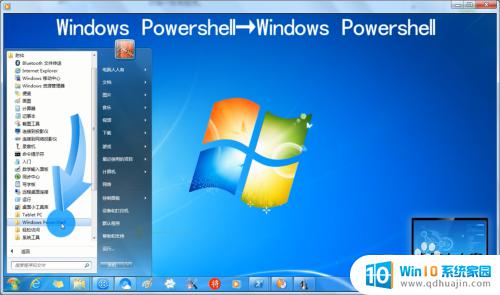
3.Windows powershell→Windows powershell。
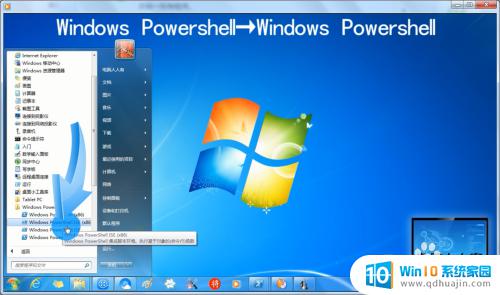
4.方法二:
开始→运行→输入:powershell→确定,也能打开powershell(k可能是黑色窗口)。
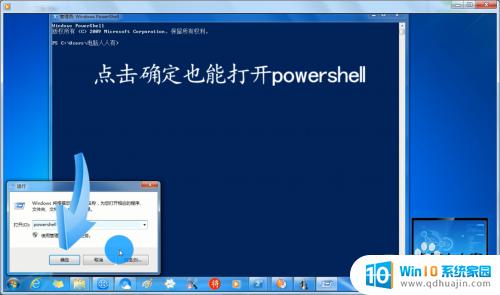
5.方法三:
开始→搜索框中输入:powershell →打开powershell即可。
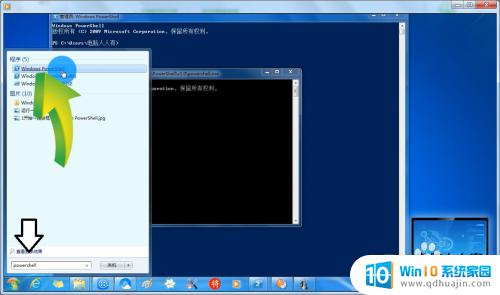
6.方法四:
使用Windows+F快捷键调出搜索→输入:powershell.exe (没有扩展名会出来很多结果)

7.这样的好处是:可以直接打开powershell所在的文件夹路径(通常是在:C:\Windows\System32 )
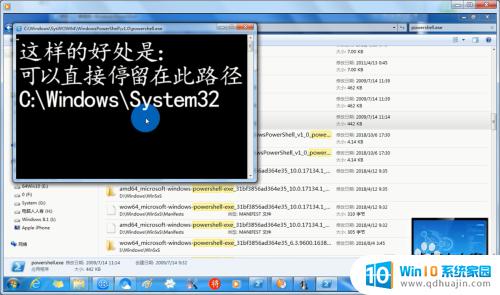
打开Windows 7中的PowerShell并不需要太复杂的步骤,只需要通过几个简单的方法就可以快速完成。不断探索和学习,充分利用PowerShell这一强大的工具,将有助于提高工作效率和效果。





